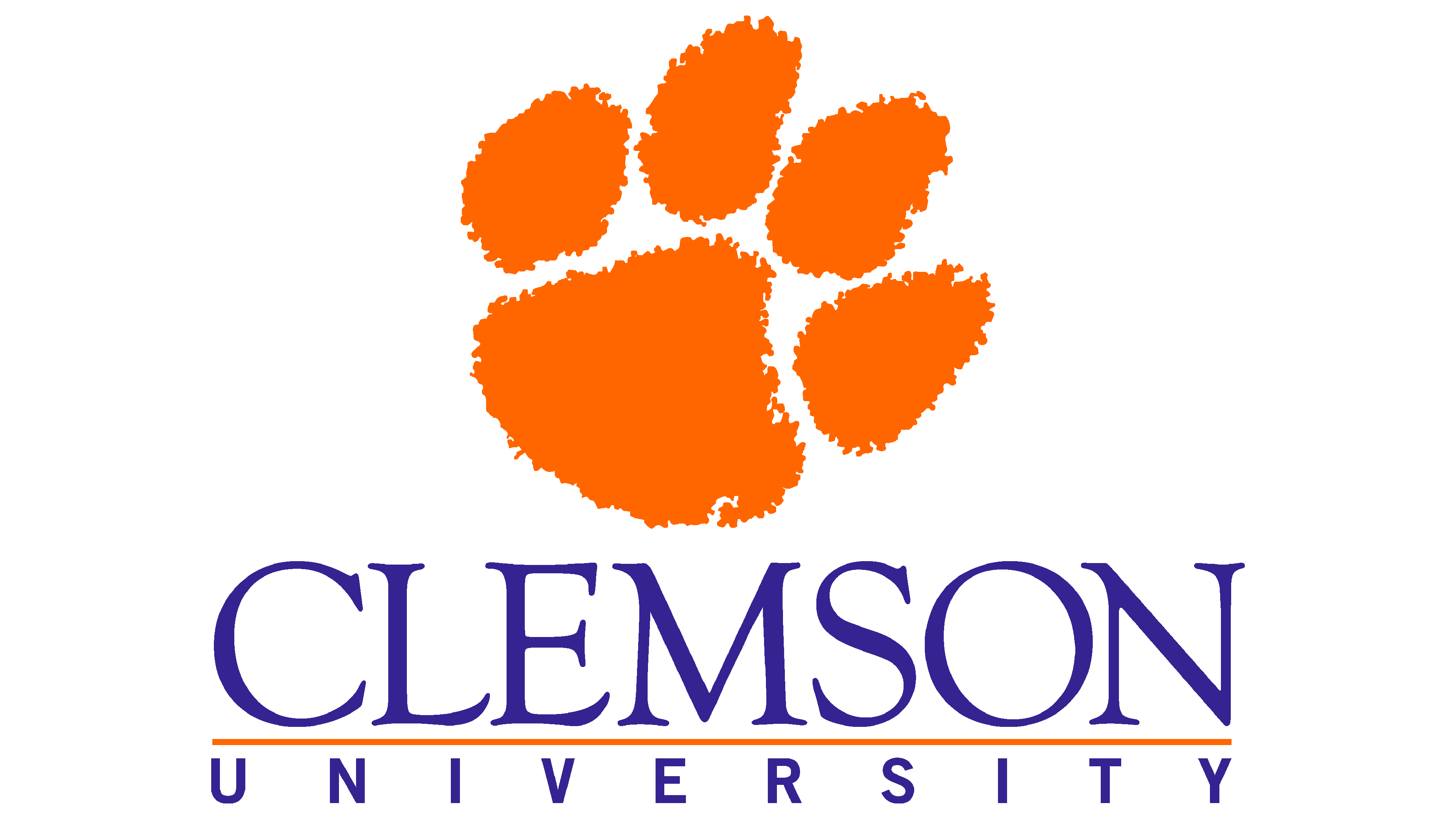Git Version Control#
Now that you understand the foundations of version control and the motivations behind it, let’s talk about one of the most popular version control systems: Git.
About Git#
Git was created by Linus Torvalds in 2005 to help Linux kernel developers collaborate on the source code. It is designed to be a distributed verison control system, meaning that all copies contain a full record of the history.
The distributed design allows users to work without a constant connection to a central server. Furthermore, this makes many operations fast since your computer has everything it needs to perform operations locally without waiting for information from the network.
Repositories#
Working with Git all starts with a repository. You can think of a repository as a “project folder” on your computer, which contains:
the files and directories for your project
the complete history of the changes to those files and directories
History#
In Git, each version of your repository is called a commit. The history of your project is recorded as a series of these commits.
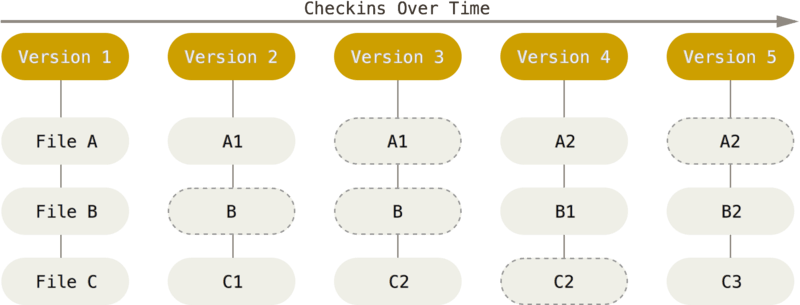
Fig. 22 Diagram showing history of a repository in Git as a series of commits.
Source: Pro Git by Scott Chacon and Ben Straub, licensed under
CC BY-NC-SA 3.0.#
To save space, Git will not save a copy of each file in your repository in every commit. Instead, each commit will record what has changed since the commit before it.
The Staging Area#
Before performing any Git operations, it is critical that you understand the three main states that a file can be in.
Your project folder is considered your working directory. When you make changes to files in this directory, they are not immediately reflected in the project’s history.
To record a new version of your project, you must first decide which changes you want to be included in the next version. Let’s say you have modified a few files and are ready to include them in the next version of your project. To do this, you must add the changes to the staging area.
When you make a commit, the changes in the staging area are recorded in the history as a new version. After making a commit, the staging area is empty.
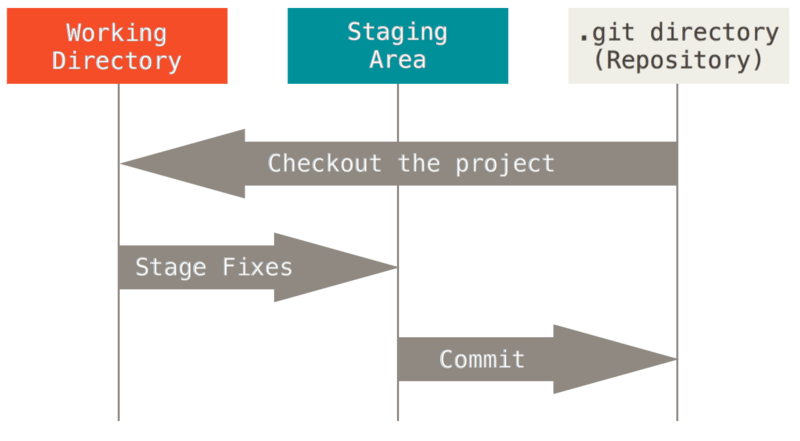
Fig. 23 Diagram showing the different areas of a Git directory.
Source: Pro Git by Scott Chacon and Ben Straub, licensed under
CC BY-NC-SA 3.0.#
States of a File#
Git does not automatically save a version for you each time you save a file inside your repository. Instead, you must tell Git what changes you want to include in the next version and make a commit.
To help users know which files will be included in the next version, it can report the status of each file in the repository. Users must understand the various states that a file can be in.
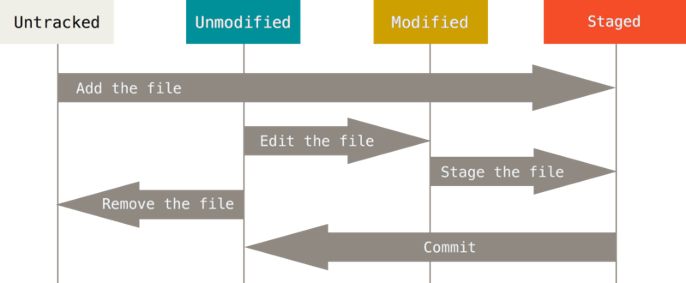
Fig. 24 Diagram showing the states of a file in Git.
Source: Pro Git by Scott
Chacon and Ben Straub, licensed under
CC BY-NC-SA 3.0.#