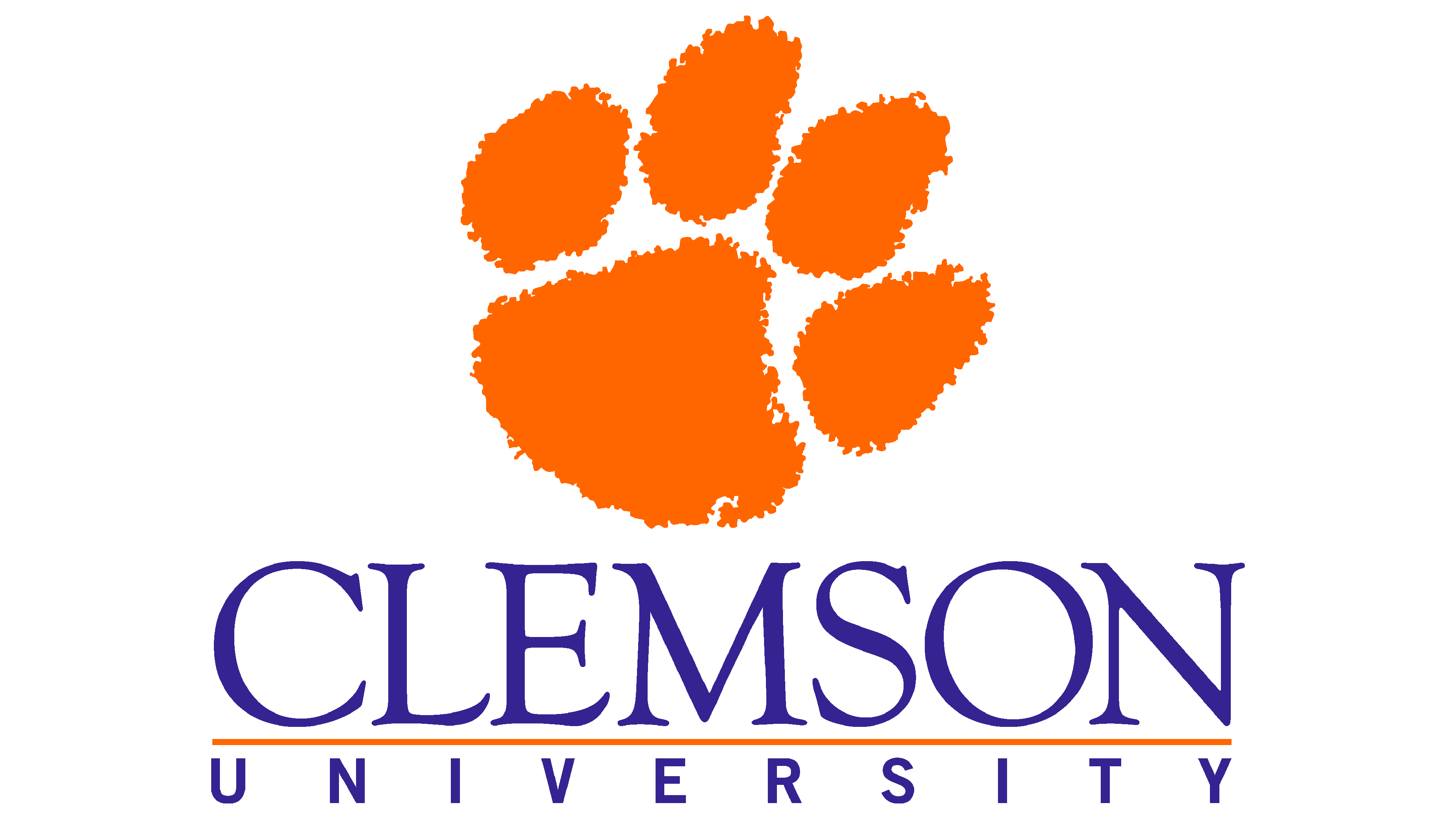Accessing the Palmetto Cluster#
Palmetto is accessed using the SSH (“Secure shell”) protocol. Palmetto runs the SSH server; on your local machine, you will need to run SSH client which connects to a server using a command-line terminal. The commands that are entered on the terminal are processed by the server on Palmetto.
Mac#
To start the SSH client on a Mac, you can open the Terminal Application (which is usually located in Applications → Utilities) and run the following:
ssh <your clemson username>@login.palmetto.clemson.edu
Windows#
For Windows, first you need to download and install MobaXterm Home Edition.
Important
It is important that you unzip the downloaded installer prior to installation. The zipped installer file contains an additional data file besides the installer executable. This data file is not accessible if the installer executable is called from inside the zipped file (something Windows allows you to do).
After MobaXterm starts, click the Session button.
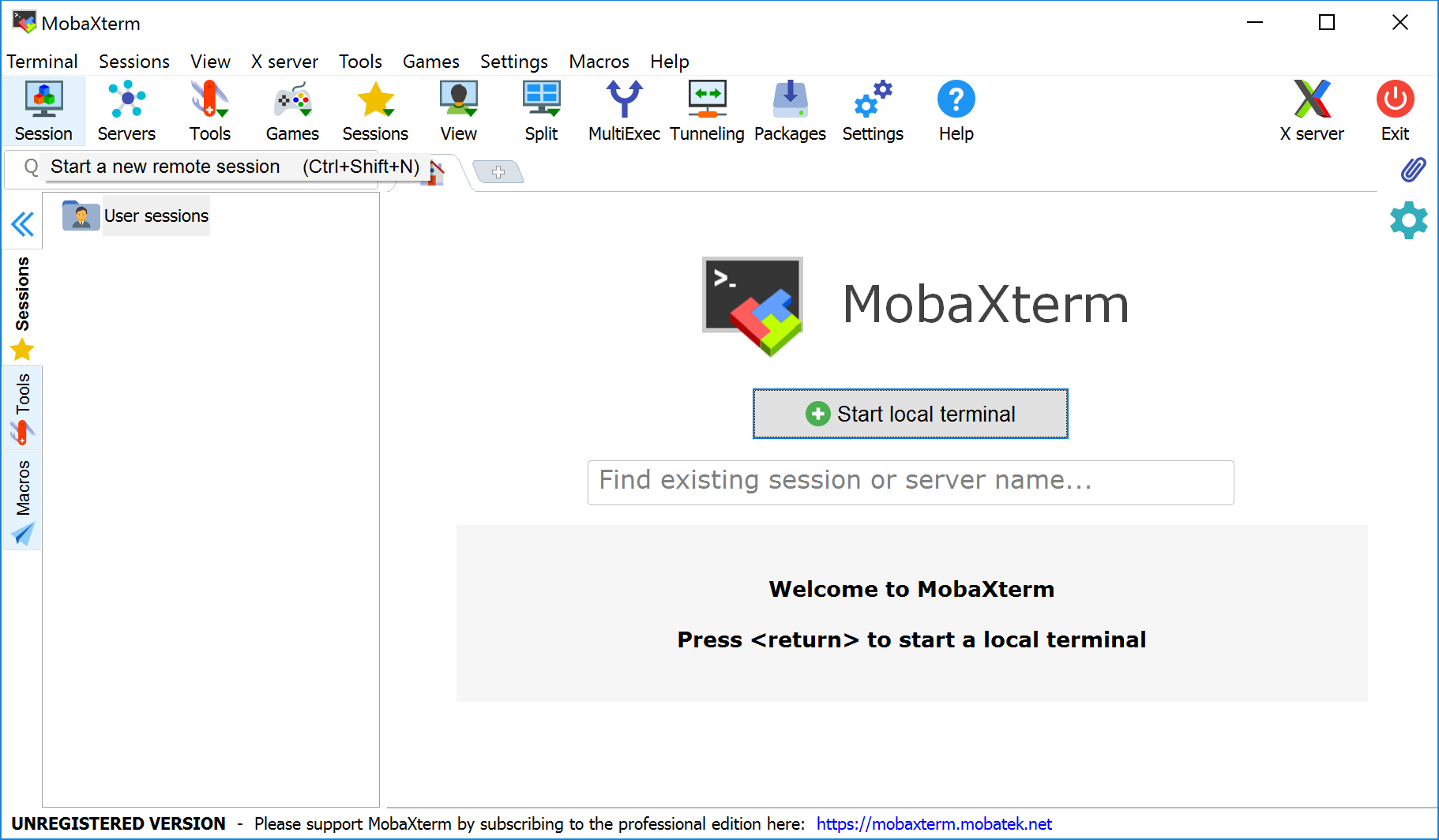
Fig. 3 Main MobaXterm Windows#
Select SSH session and use the following parameters (whichever required), then click OK:
Remote host:
login.palmetto.clemson.eduSSH-browser type: Enhanced SCP
Port: 22
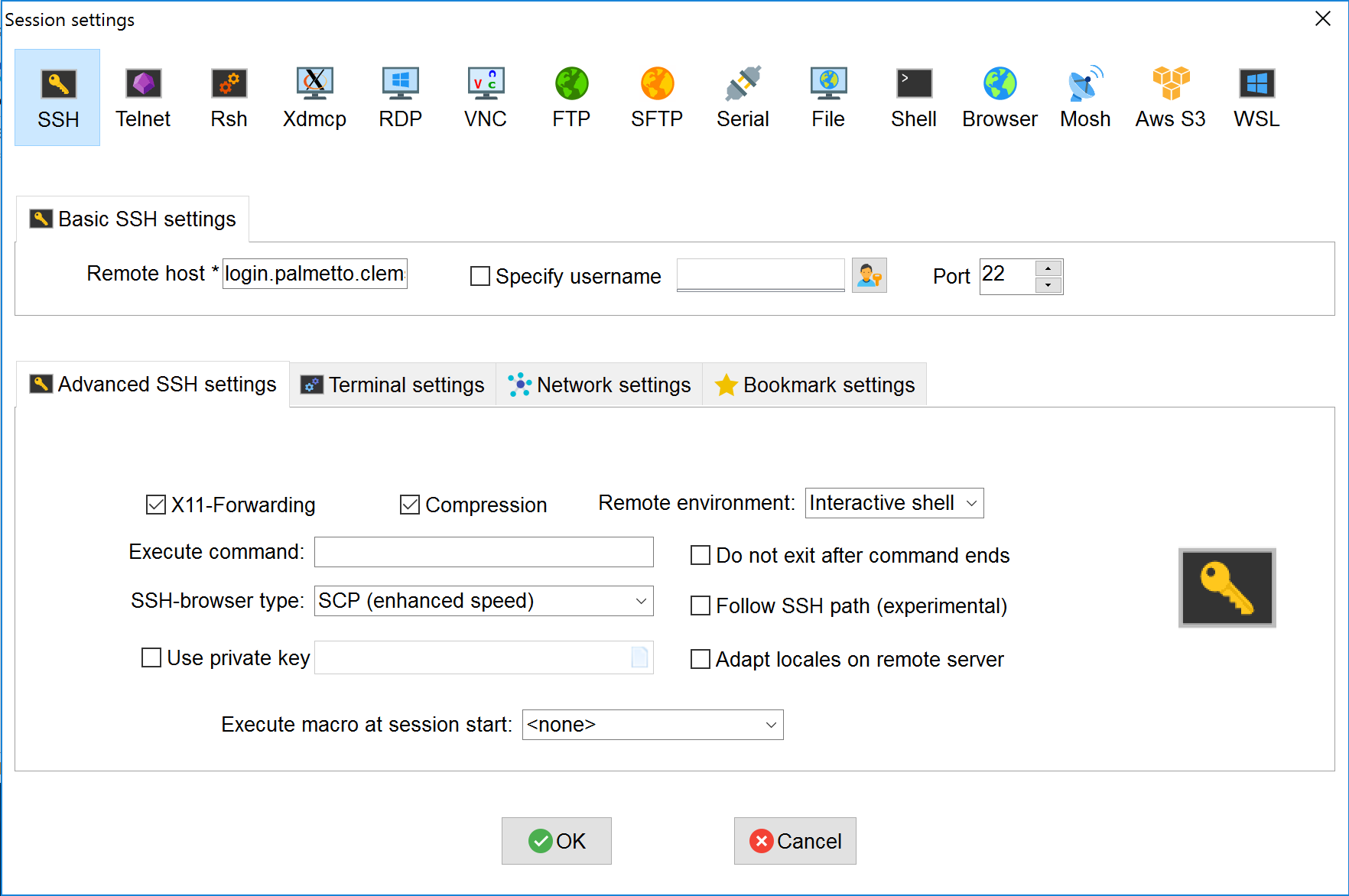
Fig. 4 MobaXterm SSH Session Settings#
Entering Username and Password#
At this stage, for both Mac and Windows, you will be asked to enter your username and password, then DUO option. Use your usual Clemson username (without @clemson.edu part) and Clemson password.
Note
As you type your password, nothing will appear (not even asterisks). This can be confusing, but it is the expected behaviour. The SSH server is still receiving your password.
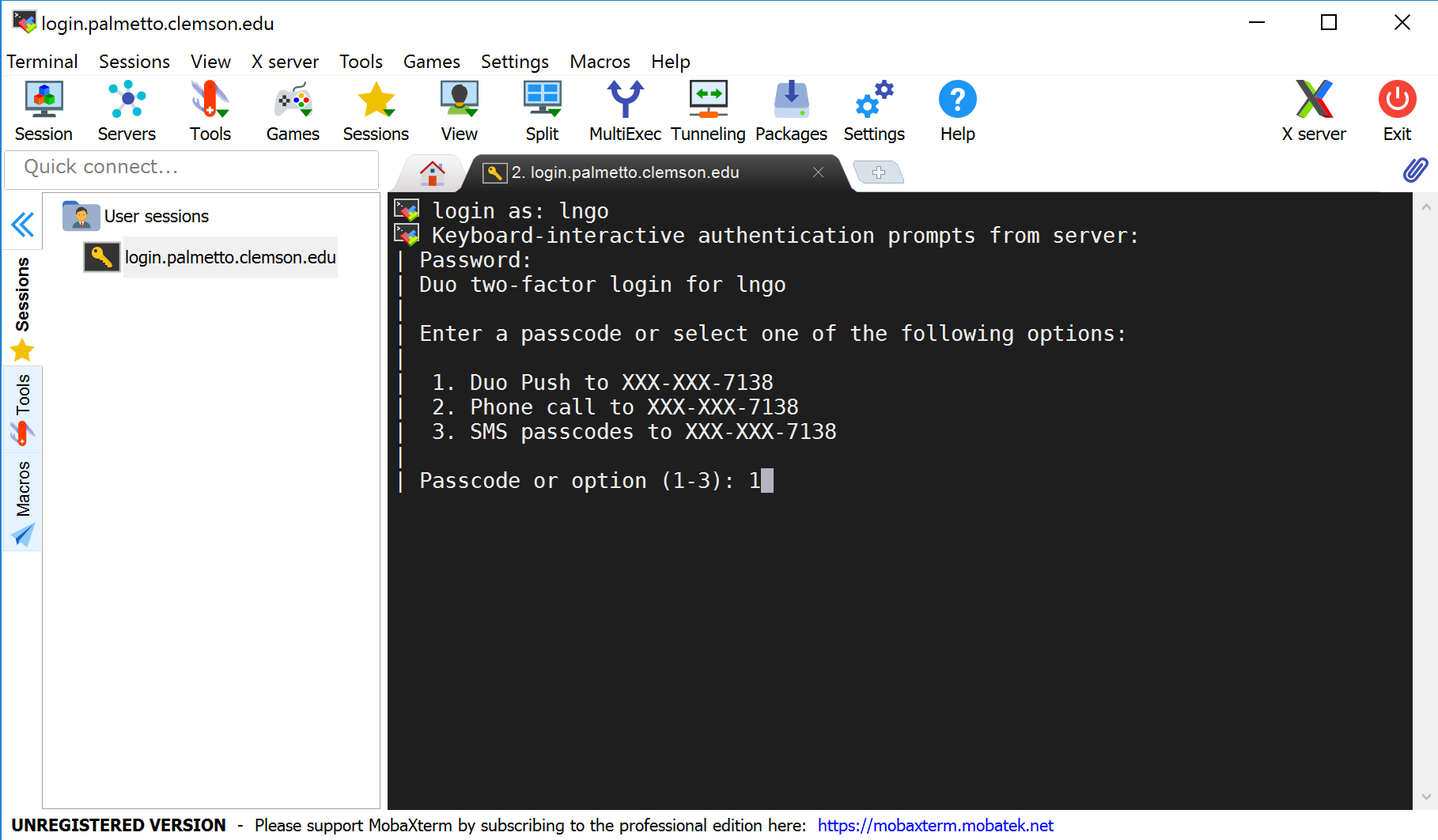
Fig. 5 Logging into palmetto#
Windows Users
With MobaXterm, you may be asked to save your password. For now, press No.
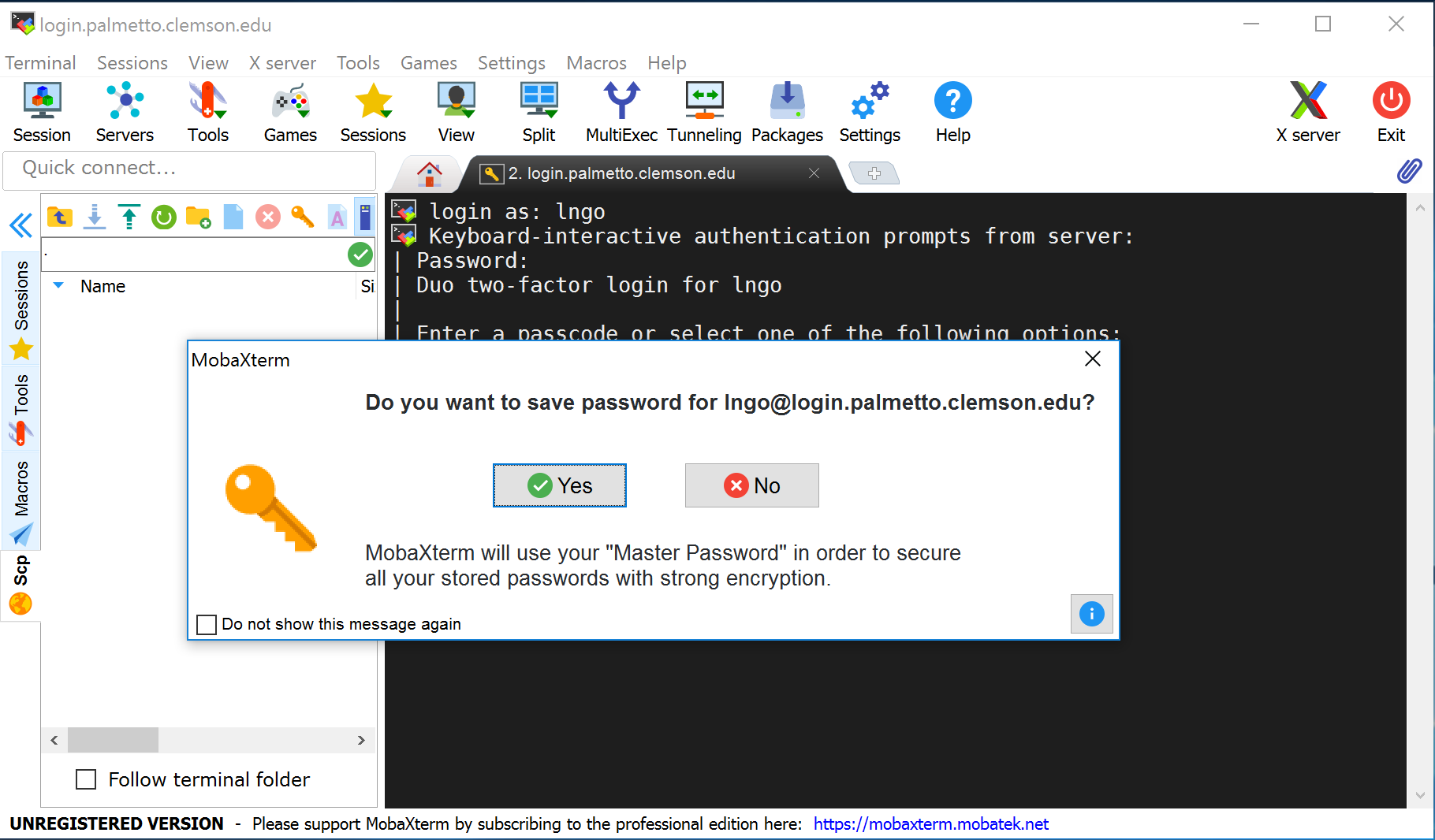
Fig. 6 MobaXterm asking to save password#
When logged in, you are presented with a welcome message and the following “prompt”:
[username@login001 ~]$
The prompt in a bash shell usually
contains a ($) sign,
and shows that the shell is waiting for input.
The prompt may also contain other information:
this prompt tells you your username and which node
you are connected to -
login001 is the “login” node.
It also tells you your current directory,
i.e., ~, which, as you will learn shortly,
is short for your home directory.
In the figure below, MobaXterm also gives you a GUI browser of your home directory on Palmetto. For Mac OS and Linux terminal, you will only have the command line interface to the right.
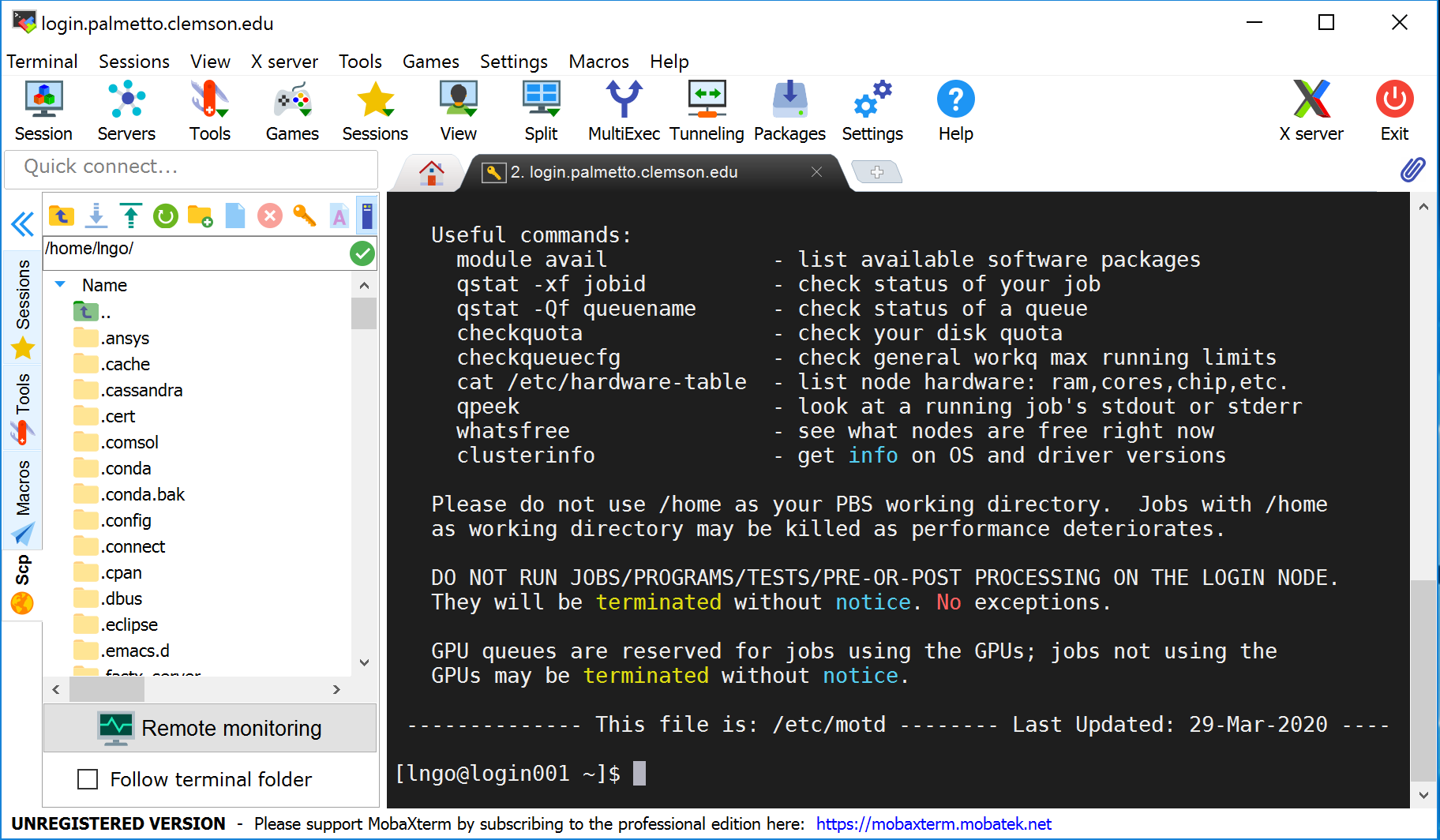
Fig. 7 Logged into Palmetto on MobaXterm#
Key Points
Palmetto can be accessed by an SSH (secure shell) client
Windows user can use
MobaXtermapplicationMac users can use the
Terminalapplication