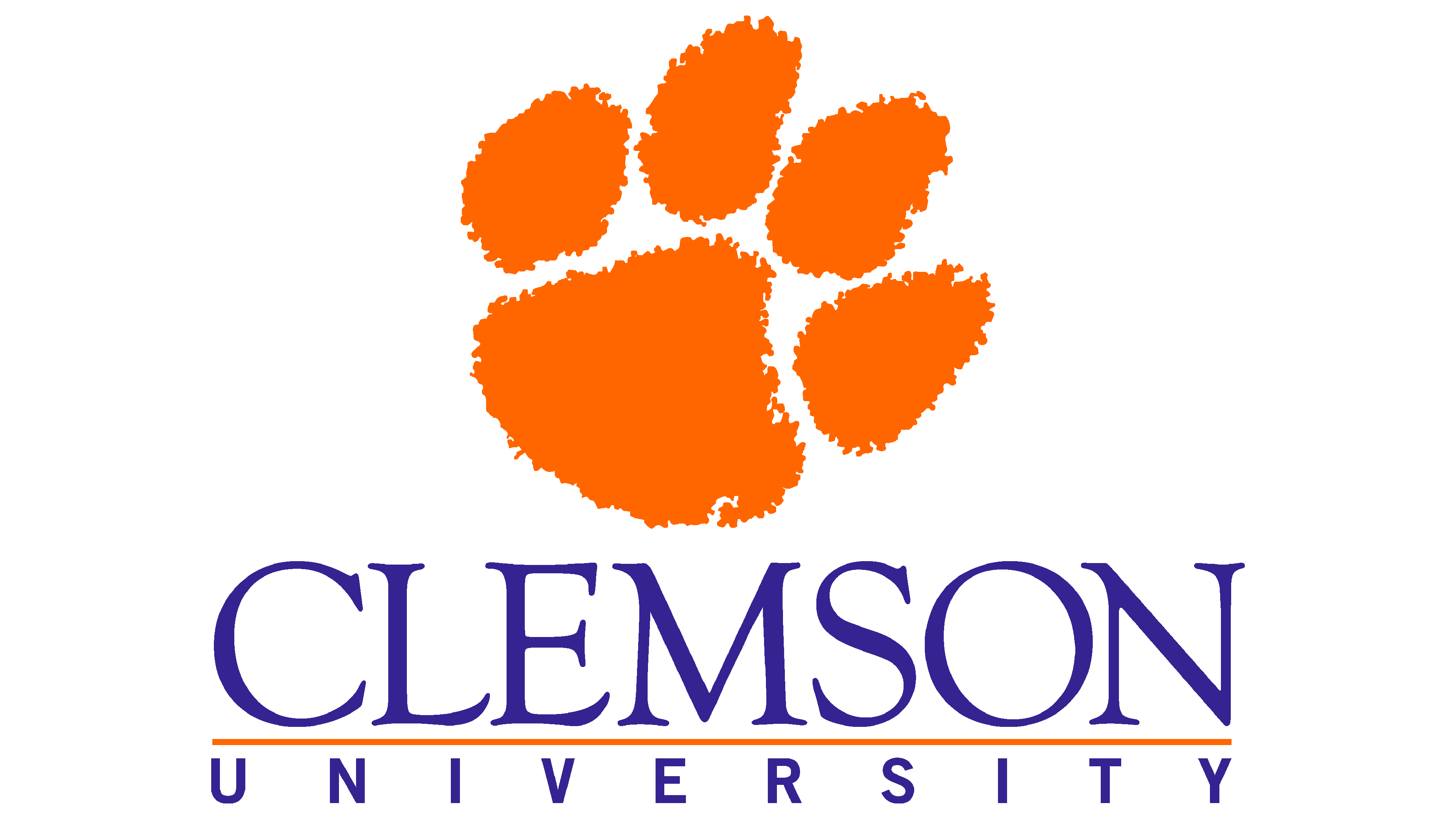Accessing the Palmetto Cluster#
Remote login (SSH)#
To be able to run commands on Palmetto from your own machine, you will first need to log in. We will login via SSH which will provide us a shell on one of Palmetto’s login nodes.
For Mac OS X, you can open the Terminal Application (which is usually in Applications → Utilities folder) and run the following:
ssh <your Clemson username>@slogin.palmetto.clemson.edu
After logging in and completing Duo 2FA you are presented with a welcome message and the following “prompt”:
[username@vm-slurm-p-login01 ~]$
More information about accesing Palmetto via SSH can be found on the RCD Documentation Site
Let’s enter our first command!
Type the command whoami, then press the Enter key (sometimes marked Return) to send the command to the shell.
The command’s output is the ID of the current user.
$ whoami